Video Conferencing Best Practices
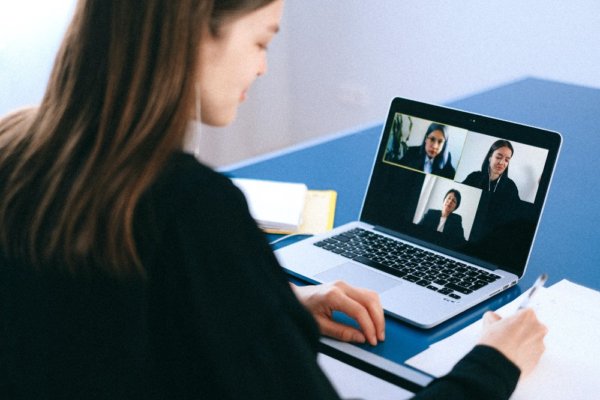
“Stay connected” is the advice we hear these days. And it’s not just friendly advice. It’s a requirement for businesses that plan to stay in business!
Of course text messages and email generally work as well as they ever did. But because of the pandemic, business communications are turning to web and video conferencing – a market expected to grow by well over 100% in just this one year!
Whether you’re using video conferencing for daily business meetings or as a marketing tool to reach out to clients and prospects, get the results you expect by choosing the right platform for the job and following best practice guidelines. And stay tuned, because what’s considered “best” keeps evolving!
Use the right video conferencing platform for the job.
As you have surely discovered, well over two dozen popular video conferencing services are competing for place. That list includes Zoom, BlueJeans Meetings, GoToMeeting, Microsoft Teams, Cisco WebEx, Skype, Google Hangouts – and the list goes on. One of my consultant friends reports that over the course of the workday he may find himself using several of them!
When you are joining . . .
as a meeting participant, all that’s required is that you click on the invitation link. You can join online via the platform’s website or you can download an app onto your cellphone or mobile device and join there. (Phone apps may be faster, but they only function on iOS or Android.) Either way, the platform that the host selected will automatically open.
If you’re the host of the meeting . . .
however, how do you know which platform to choose? Features you’ll want to consider as you plan your meetings:
- Customer support. Particularly if you are a relative beginner, look for companies that offer strong training videos and 24/7 help desk. (You aren’t likely to get all the support you’d like on a free service.)
- Budget. Several of the leading services offer a level of free service, with monthly plans that add more dollars for more features. You may want to start at that entry level and move up as you discover exactly what you need.
- Size and length of meeting. Every platform has limits to the number of people allowed to attend the meeting and how long the meeting can run. (It’s a question of bandwidth. Too many connections can overload the capacity of the system.)
- Number of meetings. Again, different levels have different limits, both on how many “hosts” from your company can be registered to use the platform and how many “participants” can fit into any given meeting. (I was at a meeting a week ago where attendance reached the maximum and the guest speaker, who was running late, couldn’t get in! Not good!)
- Ability to record. Not everyone can make every meeting, so it’s convenient for people to have access sometime later. (Recent statistics show that nearly 30% of people who sign up for webinar presentations miss the original schedule but show up later for a repeat!) Having a recording also allows people to go back and check the details of what was presented or what everyone said.
- How much collaboration or interactivity. If you know you want to stream presentations on demand, share screens, share documents, interact with participants via surveys or monitored Q&A chat, etc., look specifically for “web conferencing” capabilities. Some apps don’t offer full interactivity. And while many of the popular platforms offer these services, it’s generally not part of the free level.
As you consider these features you may come up with more you want or need. But this list will get you started!
Be sure your meeting is secure.
Everyone needs to consider security when going online. Earlier this year some online meetings were “bombed.” Pranksters and/or more determined bad actors assaulted meetings with racist images, pornography, interruptions, loud music, etc. Online teaching sessions (with young children) were particularly targeted.
“Bombing” has been declared a cybercrime, so incidents seem to have died down. At the same time, better security practices have arisen. Your company may already have instituted upgraded security practices. Here are standard recommendations you and your company should be familiar with:
- At home, use a VPN for your online meetings. By default, your data will be encrypted. Keep all your home devices updated and running anti-virus and malware protection. In particular, change default passwords for your router and any home IoT devices. (Surely you have heard the stories of hackers taking over home security cameras – and business security cameras, too! Readily accomplished when people use the same password for multiple accounts or devices, or never update passwords!)
- If you are hosting the meeting, use strong meeting platform passwords at every step and change them frequently. Never share a host pin or meeting passwords publicly.
- Only invite people you want to attend, and restrict meetings to people who signed up in advance or who are otherwise authenticated.
- Require participants to sign in for meetings and choose “Announce When User Enters” for all meetings. When everyone has arrived, “lock” the room.
- Enable “Mute participants on arrival” if available to prevent interruptions. You may also want to disable the chat feature.
- If you run meetings back to back, use a “Waiting room” feature which keeps a new meeting attendee from accidentally barging in on a meeting still in progress.
A new caution: Be sure to block your webcam (unplug a separate camera, or put a piece of tape over the built in camera) when you are not on a video call! Hackers may be watching everything you do and seeing everything in your work space!
Communicate effectively!
We’ve all attended or seen video conferencing episodes interrupted by charming children or pets. We can overlook these . . . but participants will not welcome a meeting that is disturbed by echoes, static, loud noises, telephones ringing, faces in shadow, etc. Set up your meeting for the best possible experience!
- Manage the audio, above all else. The audio from most laptops is simply not good enough, and it gets worse the farther you are from the device. If possible, use a noise-reducing headset and microphone. (Hint from pro user: “Consider an over-the-ear headset with microphone boom — the type used by gamers are just as good and cost less than high-priced office versions!” See a sample here.) A separate microphone is also key if you expect to do any typing during the session; the integrated mic on a laptop will make the sound VERY loud for others in the meeting!
I have a stand-alone camera, too, because I use a desktop set up with separate screen. Here you can see me with headphones and microphone, and my Logitech webcam.) - Light (at least YOUR face!) from the front. No windows behind you! If you can’t sit facing a window, set up soft lighting from a lamp. The light from a laptop screen usually shines upward – and it’s usually blue. Not attractive.
- Position yourself directly in front of the screen. We’ve all seen interviews on TV where the speaker is looking down (through glasses?) at the computer screen — and we are looking up his nose. Best way to get the effect you are looking for is to place your laptop at eye level on top of a box or even a stack of sturdy books.
- Look professional. Even though you are at home, make the effort to dress professionally, comb your hair, and apply make-up as appropriate. Avoid clothing with stripes or patterns or large white spaces –they don’t translate well onto video! Professional also means making sure what’s behind you is simple and uncluttered – and no visible white board with confidential info on it! (Some platforms have “virtual backgrounds” that block everything behind you. Be sure to pick a virtual image that suits your audience!)
- If you are the host, TEST and PRACTICE with a friend before your meeting to be sure your equipment is set up properly. Most programs have an audio and video test meeting you can play with. Test with mobile devices, too.
- Schedule your family to avoid interruptions. Turn off your phone, silence alarms, send dogs and children out for a walk.
- Manage your meeting with an agenda and a clock. Be sure to welcome everyone and go over any instructions about how to use the platform. Check that everyone knows how to “raise their hand” to ask questions or make comments. (Introverts can get lost if they don’t use these tools!) Have all your props or tools at hand so you don’t have to get up to get them.
- Have a glass of water handy – but not too near your keyboard! — in case your throat gets dry!
You may never have imagined being “on camera,” with everyone’s eyes on you. It may be intimidating — at first! But get used to it, because there’s no doubt that video meetings are here to stay.
As with any new skill, the more you practice, the more confident you’ll be. You can start practicing today using a free trial from one of the video conferencing companies mentioned above.
Virginia
Your Emergency Plan Guide team
P.S. If you are working from home, guidelines for effective presentations may be just that — guidelines. But best practices for security really shouldn’t be considered optional. Share this info with co-workers. Be sure your online communications aren’t inadvertently exposing the company to a cyber threat.
